 Get your free sentiment page, just in time for last-minute valentines! Then show off your stuff and post your projects in the SNF Idea Gallery. Download in your choice of:
Get your free sentiment page, just in time for last-minute valentines! Then show off your stuff and post your projects in the SNF Idea Gallery. Download in your choice of:Sign up for the ScrapNfonts newsletter for more free downloads.
 Get your free sentiment page, just in time for last-minute valentines! Then show off your stuff and post your projects in the SNF Idea Gallery. Download in your choice of:
Get your free sentiment page, just in time for last-minute valentines! Then show off your stuff and post your projects in the SNF Idea Gallery. Download in your choice of: For this card I found how to spell "love" in a bunch of languages. You could also use adjectives to describe your loved one in a card like this.
For this card I found how to spell "love" in a bunch of languages. You could also use adjectives to describe your loved one in a card like this.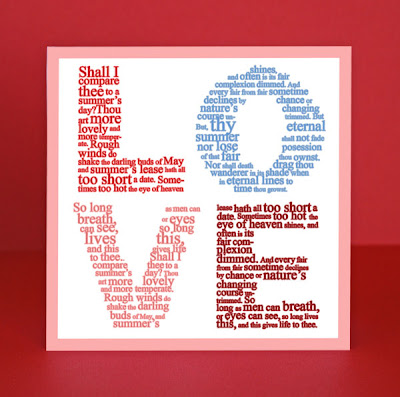 Last Spring, Brian Tippetts gave us another example of this fun way to use fonts, and he included two free Photoshop template downloads to help you.
Last Spring, Brian Tippetts gave us another example of this fun way to use fonts, and he included two free Photoshop template downloads to help you.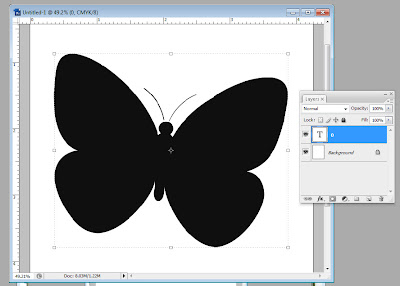 Notice the layers window shows my butterfly as a text layer. For the next step, while your text layer is selected, go to the top menu bar for Layer > Type > Convert to Shape. When you click that, your layers window will look like this:
Notice the layers window shows my butterfly as a text layer. For the next step, while your text layer is selected, go to the top menu bar for Layer > Type > Convert to Shape. When you click that, your layers window will look like this: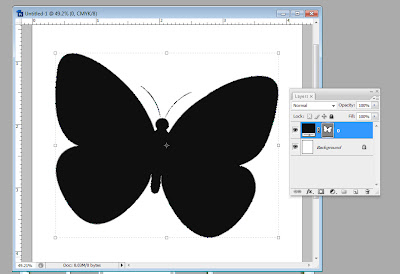 And your DoodleBat/letter will have a line around it, meaning it's selected and it's changed into a shape.
And your DoodleBat/letter will have a line around it, meaning it's selected and it's changed into a shape.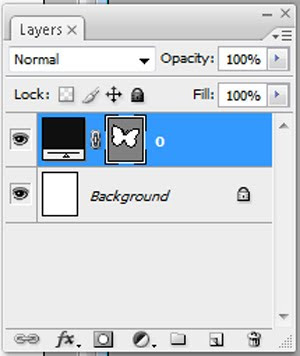 The shape square should have a double line around it. If it does, you're good for the next step. If it doesn't, click the shape square once and that should select the shape. It is important for the shape to be selected for the next step.
The shape square should have a double line around it. If it does, you're good for the next step. If it doesn't, click the shape square once and that should select the shape. It is important for the shape to be selected for the next step.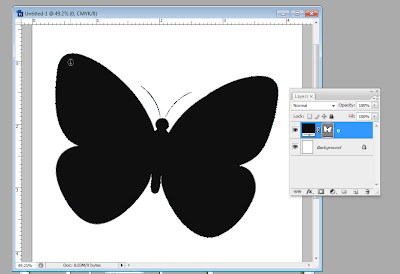 Make sure not to hover the cursor on the edge of the shape or you'll get a different cursor with a diagonal line through it. This cursor will allow you to type on the outside edge of your shape, which is a good tool, but not what we're trying to do here. Here are the two different cursors.
Make sure not to hover the cursor on the edge of the shape or you'll get a different cursor with a diagonal line through it. This cursor will allow you to type on the outside edge of your shape, which is a good tool, but not what we're trying to do here. Here are the two different cursors.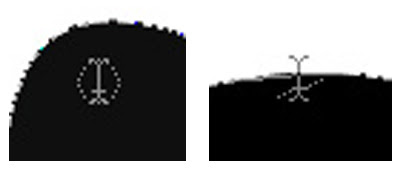 We want the cursor pictured on the left. Click the mouse when you see this cursor, and you can start typing in your shape. Make sure to make your font size smaller and use a font that looks good inside your shape. You may have to play with font size and paragraph alignment to get a look you like. For this card, I used LD Jambalaya.
We want the cursor pictured on the left. Click the mouse when you see this cursor, and you can start typing in your shape. Make sure to make your font size smaller and use a font that looks good inside your shape. You may have to play with font size and paragraph alignment to get a look you like. For this card, I used LD Jambalaya.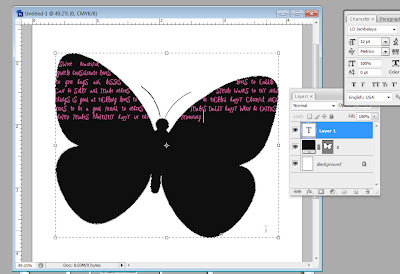 Notice you now have a shape layer and a text layer. If you want to make your shape layer invisible, just click on the little eye next to the layer in the Layers window. The text layer will still type in your shape.
Notice you now have a shape layer and a text layer. If you want to make your shape layer invisible, just click on the little eye next to the layer in the Layers window. The text layer will still type in your shape.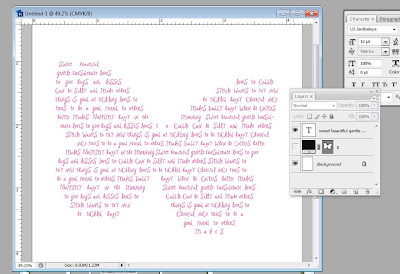 Finally, fit it into your layout, and you're done! Easier than you thought, eh? And totally cool.
Finally, fit it into your layout, and you're done! Easier than you thought, eh? And totally cool.
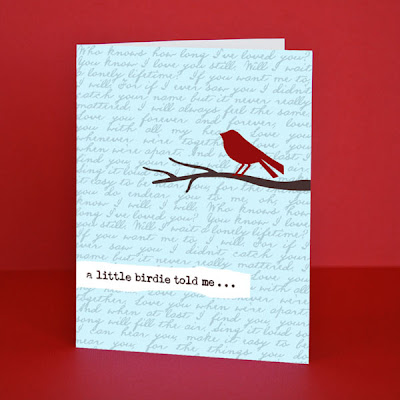 My husband and I have always loved the song "I Will" by the Beatles. By layering the words to that song subtly in the background of this card using LD Abe Lincoln, it introduces another layer of sentiment. The bird is from DB Sweet Spring and the brown font is LD Remington Portable.
My husband and I have always loved the song "I Will" by the Beatles. By layering the words to that song subtly in the background of this card using LD Abe Lincoln, it introduces another layer of sentiment. The bird is from DB Sweet Spring and the brown font is LD Remington Portable. This example uses a block of text as the ground layer for the eskimos. It's not the primary focus, but another fun way to add text and sentiment. The text is LD Advertise This and the eskimos are from DB Eskimo Kisses.
This example uses a block of text as the ground layer for the eskimos. It's not the primary focus, but another fun way to add text and sentiment. The text is LD Advertise This and the eskimos are from DB Eskimo Kisses.